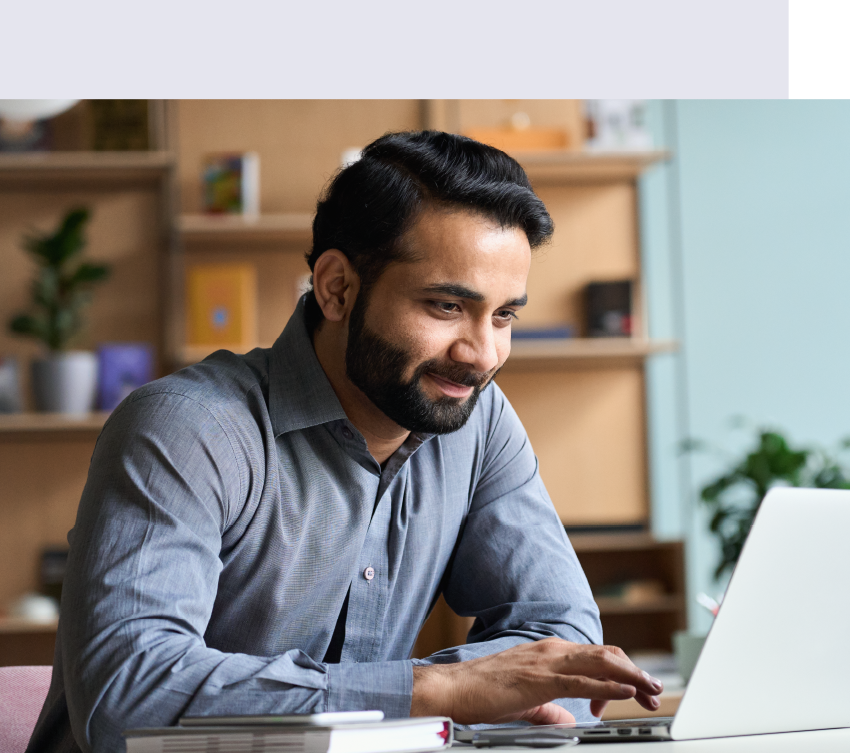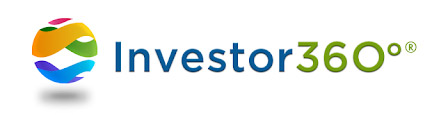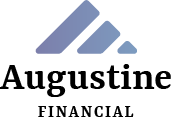STATEMENTS & DOCUMENTS
The Statements & Documents tab gives you access to all of your statements, including consolidated and quarterly statements, as well as documents shared with you by your advisor. Additionally, you can view whether you elected to receive these materials via mail or online (i.e., paperless).
Statements & Confirms
This tab is organized in six sections:
• Consolidated Statement
• Brokerage Statements
• Quarterly Statements
• Tax Documents
• Confirms
• Customer Correspondence
Consolidated Statement
This section provides access to a consolidated statement that includes accounts, balances, and positions held for a specified period.
Statements can be created based on the following time frames:
Yesterday: View statement as of yesterday’s date.
Prior Month-End: View statement as of the end of the prior month.
Prior Quarter-End: View statement as of the end of the prior quarter.
Prior Year-End: View statement as of the end of the prior year.
The statement displays the following household information:
• Activity Summary
• Asset Category Allocation
• Accounts and Holdings
Brokerage Statements
This section displays a list of statements for each account. Statements are posted within five days of month-end and are listed according to date, with the most current date first. Click on a month-end date to view the statement for that given month.
Please note: Only the first six months are listed. To view older statements, click the More… link.
Regulatory bodies may require NFS and/or Commonwealth to provide disclosure information to you. These disclosures are often communicated through a brokerage statement insert, such as Order Flow Practices and
NFS Privacy Policy.
Such inserts are listed according to date within the Brokerage Statements section. Click on a date to view the insert.
Quarterly Statements
This section displays a list of quarterly statements for each account. Statements are posted within five days of quarter-end and are listed according to date, with the most current date first. Click on a quarter-end date to view the statement for that given quarter.
To receive e-mail notifications when a new statement is uploaded, check the box next to E-mail me when statements arrive. The E-mail Notification modal pop-up will be displayed when the check box is selected. Please note: The E-mail me when statements arrive check box will only be available for Investor360° IDs
that have PPS statements enabled by your advisor.
Tax Documents
This section displays a list of tax documents sent to you by a fund company (e.g., NFS). Click on the link to view that particular tax document. Please note: Tax documents are for informational use only and do not replace the official tax documents mailed to you.
Confirms
This section displays investor trade confirmations by trade date, account number, and registration. You can filter confirms by date and sort any of the displayed columns. Please note: Only confirms provided by NFS are listed on this page